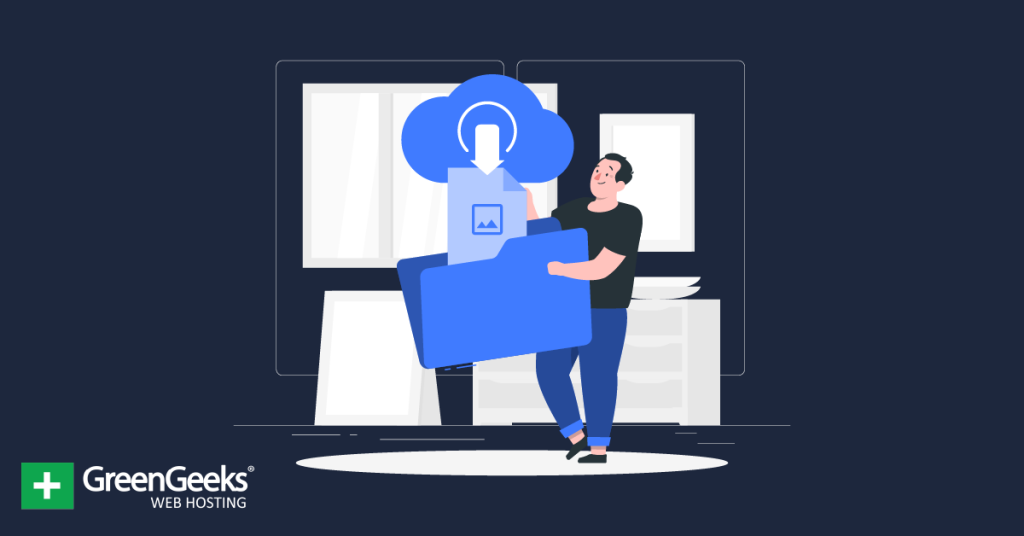When many people think of blogs and articles online, they think about the information they are sharing or the stories they are telling. But the truth is the images they display are just as important. And you can get free images for WordPress using Pixabay.
Images are used in a variety of ways on websites. They help convey messages to users, or they help capture a user’s attention, so they click on the article in the form of a thumbnail. There’s no denying the importance of images on a website.
However, images take time to create, which is why websites rely heavily on outsourcing the images they use to royalty-free stock image sites.
Today, I will demonstrate how you can get free images from the Pixabay library to use on your WordPress website.
What is Pixabay?
Founded in 2010 in Germany, Pixabay is an international, free-to-use website for sharing photos, illustrations, vector graphics, film footage, and music. Essentially, it is a site for downloading free images. It was formed under the idea of Copyleft.
Copyleft is basically a way to offer people the right to freely distribute copies and modified versions of a piece of work with the stipulation that the same rights be preserved in derivative works created later.
Fundamentally, you can go to Pixabay and download any of the above types of files totally free. You can then use them how you want on your website. You can’t resell them for your own gain, but everything on the website is, indeed, free to use.
There are some stipulations when using certain files like video, but as long as you give attribution, you are good to go.
Pixabay has made it much easier for website owners and designers to gain access to high-quality images without having to pay an arm and a leg for them.
Why Use Pixabay in WordPress?
As we just covered, Pixabay, and other similar stock image sites, allow you to get high-quality images for free.
Normally, creating your own images can take a lot of time and money depending on how you go about it. As such, this puts smaller websites at a disadvantage because they lack the resources to produce quality images.
Stock images have changed this, and it’s not just smaller websites that use them. Everyone from large corporations to YouTube channels takes advantage of these images because they are a great resource.
Of course, this does have its own disadvantages.
You see, there are millions of stock images to choose from, but eventually, websites will choose the same ones to display, and frankly, I’m willing to bet you have seen the same stock images on websites and noticed it.
It takes away from the experience when you can recognize that the image has been used on another website, but there isn’t any way to avoid it other than creating your own images, which isn’t feasible for most website owners.
Let’s take a look at the plugin that makes this possible and then we will go over installation and use together.
How to Get Free Images from Pixabay to WordPress
The Free Assets Library plugin gives you the ability to easily download royalty-free images/photos from Pixabay, and other free stock image libraries. Normally, you would need to visit the website and download the file there, but not with this plugin.
Instead, everything is done through WordPress, which ultimately saves you time and puts the images directly into your media library for use. The plugin itself is really easy to utilize and accessible at any skill level.
There is no complicated setup or endless selection of settings to configure. So let’s get started by installing the plugin.
Step 1: Install Free Assets Library
Begin by clicking on Plugins and selecting the Add New option on the left-hand admin panel.
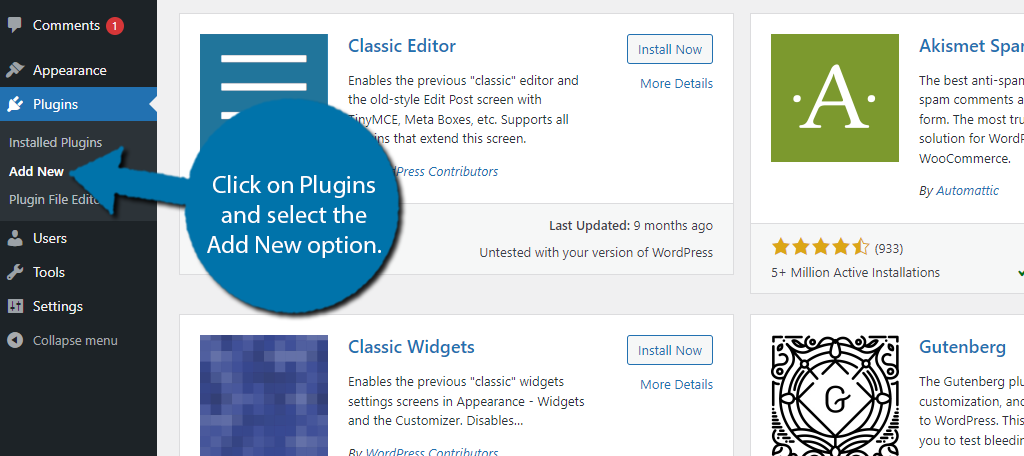
Search for Free Assets Library in the available search box. This will pull up additional plugins that you may find helpful.
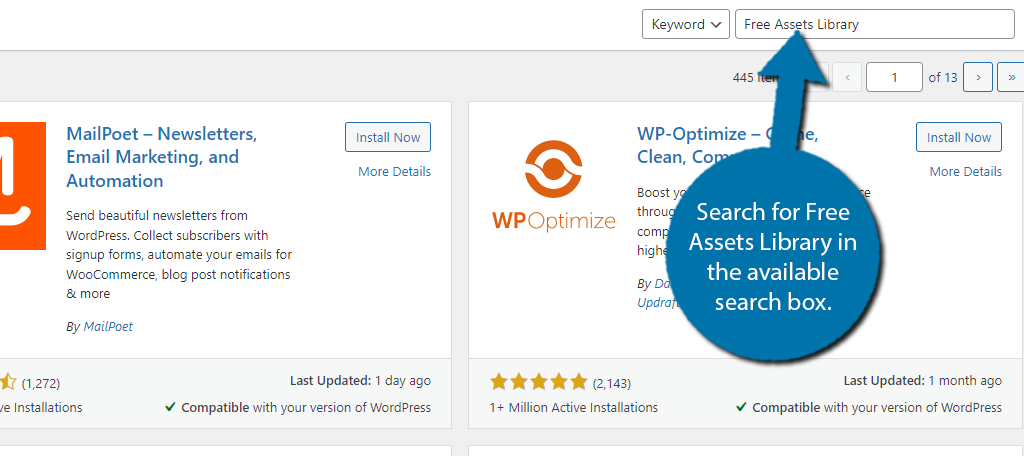
Scroll down until you find the Free Assets Library plugin and click on the “Install Now” button and activate the plugin for use.
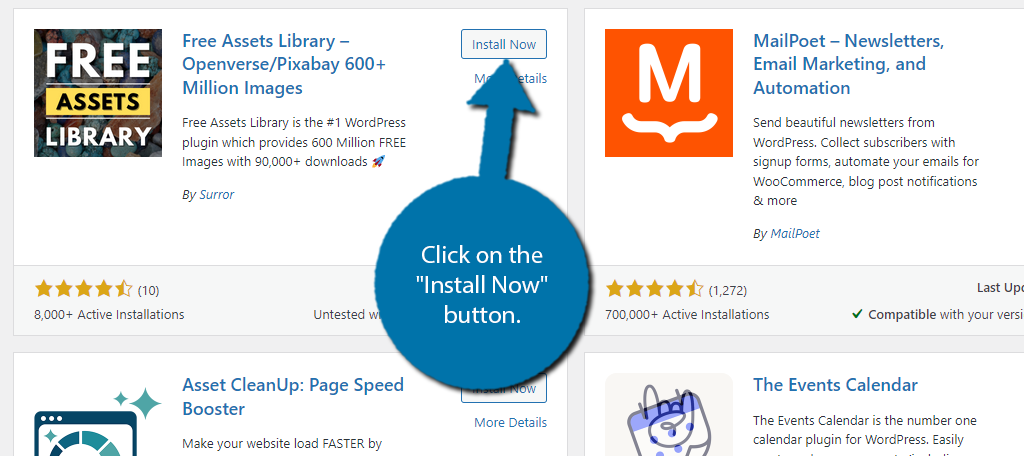
Step 2: Search for Free Images in WordPress
Once the plugin is installed, you are ready to start searching for royalty-free images in WordPress from Pixabay. To do so, click on Media and select the Free Assets Library option.
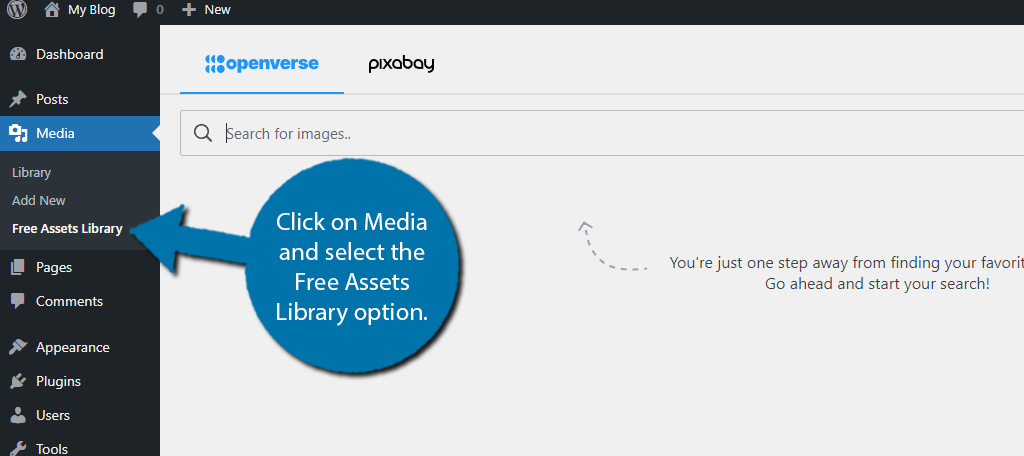
At the top of this section, you have two options. You can search for images using the Openverse stock image library, or you can do so using Pixabay. In our case, we will be selecting Pixabay, but the process is identical, and it’s worth checking out both.
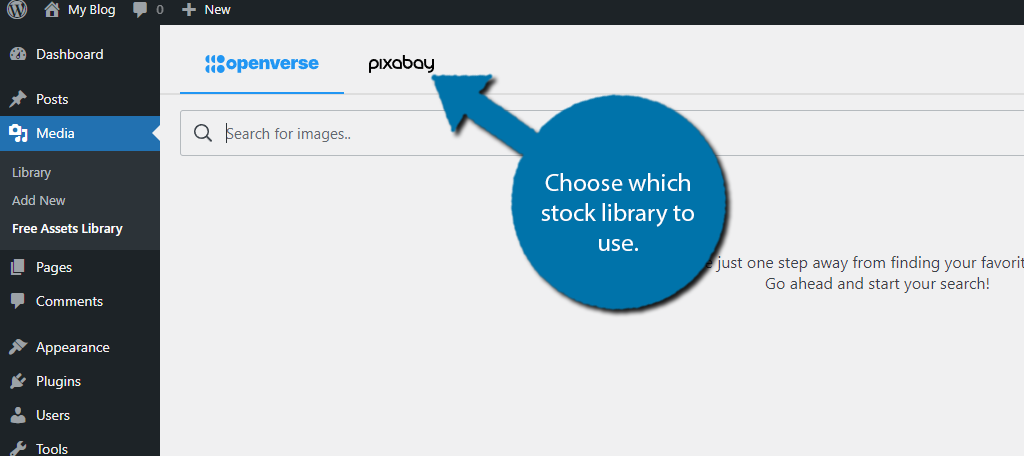
Once you select which library you want to search, all you really need to do is enter the keyword of the image you want.
Let’s say you want an image for jogging. Try typing “jogging” into the search field. It’s also worth considering other phrases that could produce similar results.
In this case, running, marathons, and sprinting would be some other good keywords to search for.
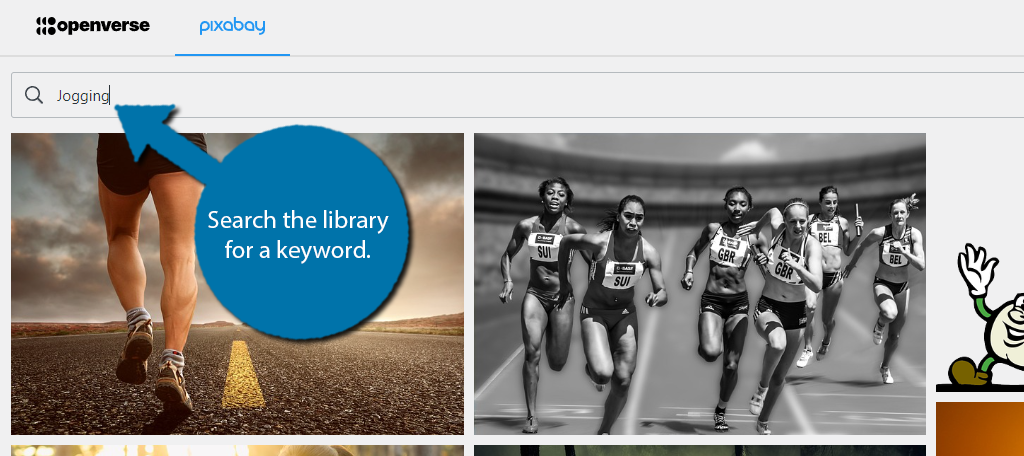
You should avoid sentences or multiword phrases. These libraries are quite robust, but when you get too specific, you may only turn up a few results, or get results that don’t make a lot of sense.
Take a look at the images your search pulled up. On the right-hand side, there are some search filters you can configure. These include a safe search (hides explicit content), image orientation, choosing a category, or searching by primary colors.
You can use these filters to find images closer to what you are looking for.
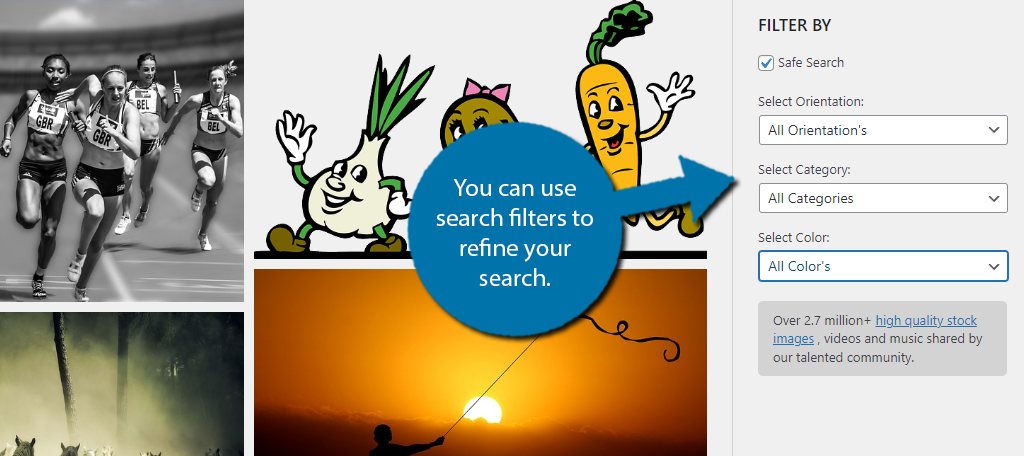
Step 3: Downloading And Using Pixabay Images in WordPress
Once you find an image you want to use, hover your mouse over it. You will notice that two buttons appear on the right and left corners of the image.
In the right corner, there is the “View” button. This allows you to view the image in its original size.
In the left corner, there is a “Downloaded” button (don’t be confused by this button name, the image has not been downloaded and is just bad grammar). Click it.
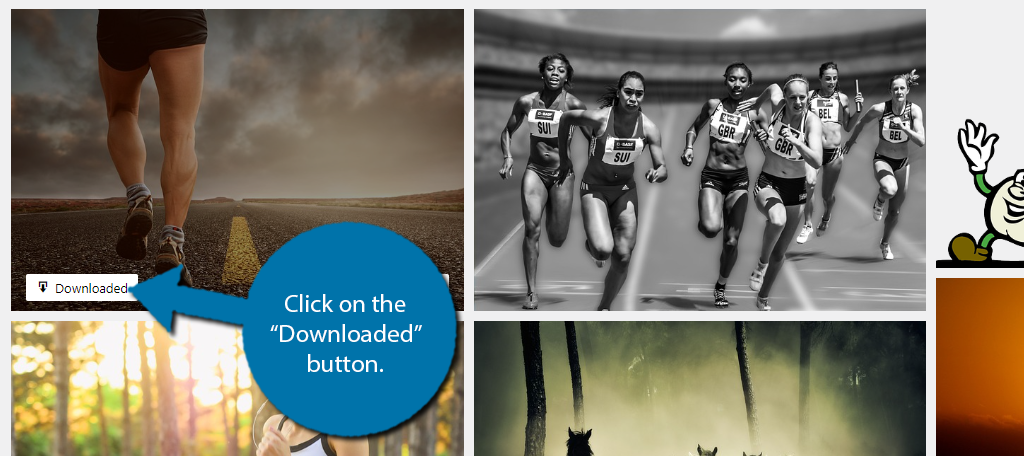
This will initiate a quick download, where it will be added to your media library. When it is done, the button will be green with a checkmark like so:
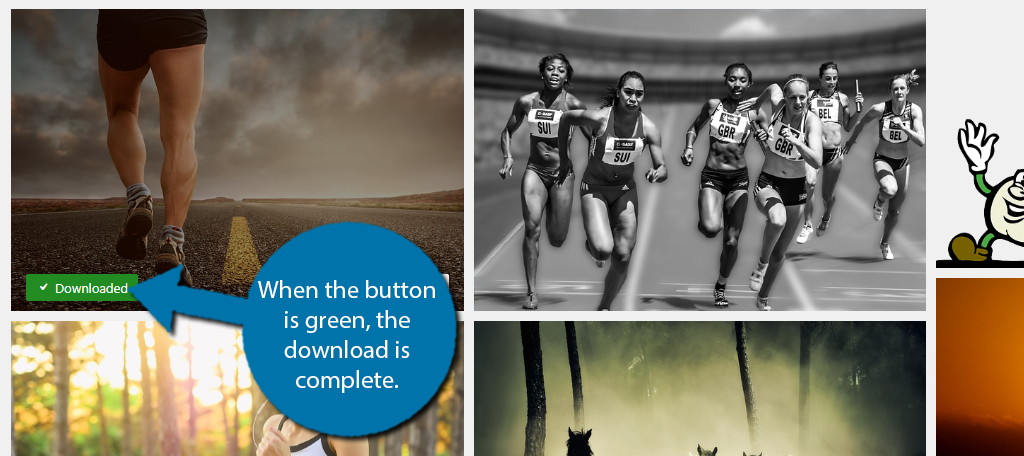
And that’s really all there is to it. If you go to your media library, you will see that the image is there and accessible.
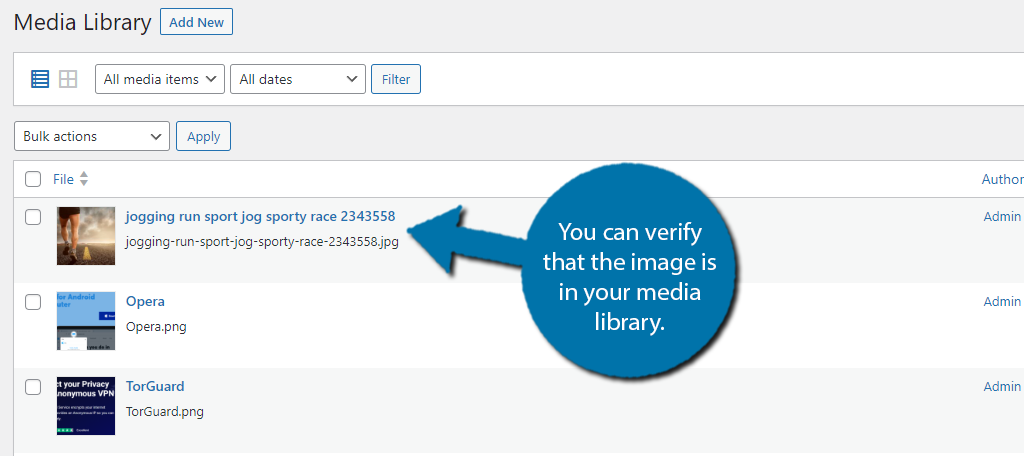
At this point, you can use the image however you want. Just be aware that some of the stock images you download are on the larger side. Or they can also be much smaller than anticipated.
As such you may want to consider editing in some photo editing software like Photoshop to crop it to the proper size. You might also use the WordPress image editor to make changes.
And with that, you now know how to use the Free Asset Library to add images from Pixabay into WordPress. Congratulations!
Make Your Own Thumbnails
While stock images are great for filling blog content, they are not great as thumbnails or featured images.
These are the images that are meant to capture the attention of the user. They are displayed on your homepage, and any time your articles are linked on social media sites, these images appear.
As such, showing off stock images isn’t exactly the best look for a website, thus, you should take the time to construct your own. Or at the very least, heavily modify the image to look more original.
Of course, this is a lot of work and does require a particular skill set, which is why many sites outsource this to freelancers or companies that specialize in it. This is not feasible for newer users.
That’s why it is strongly encouraged to learn about photo editing and using software like Photoshop.
This opens so many more doors and can save you a lot of money if you are talented at it.
Improve Your Site’s Image Quality with Stock Images
Having the ability to download free high-quality images is a huge deal. Not only does it make website design somewhat easier, but it also allows you to have access to files to use on posts and pages when you write.
Remember, you may see someone else using the same picture. However, that is a small price to pay in order to have access to millions of photos that are licensed to use for free.
Furthermore, you now have the ability to access all this straight from your WordPress website.
With so many websites now offering free photos and other files, it is a great idea to get on board with one and have it as a resource. The Pixabay library is vast, and being able to add those images directly to the media library is great.
I hope this tutorial showed you how easy it is to download free pictures from Pixabay into WordPress. Make sure and let me know what you think of the plugin we went over today.
How have you been finding free photos to use? Do you use a different website to access free files?