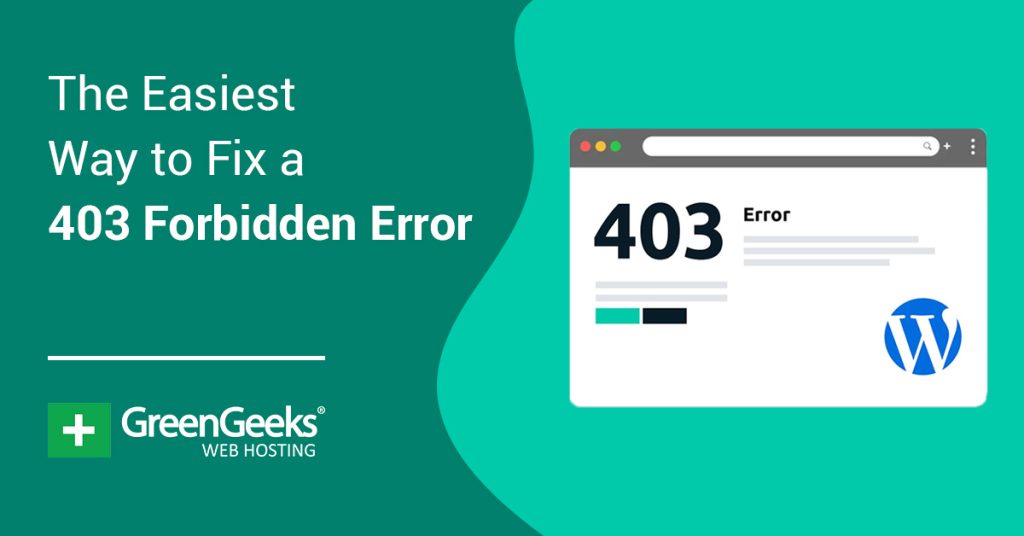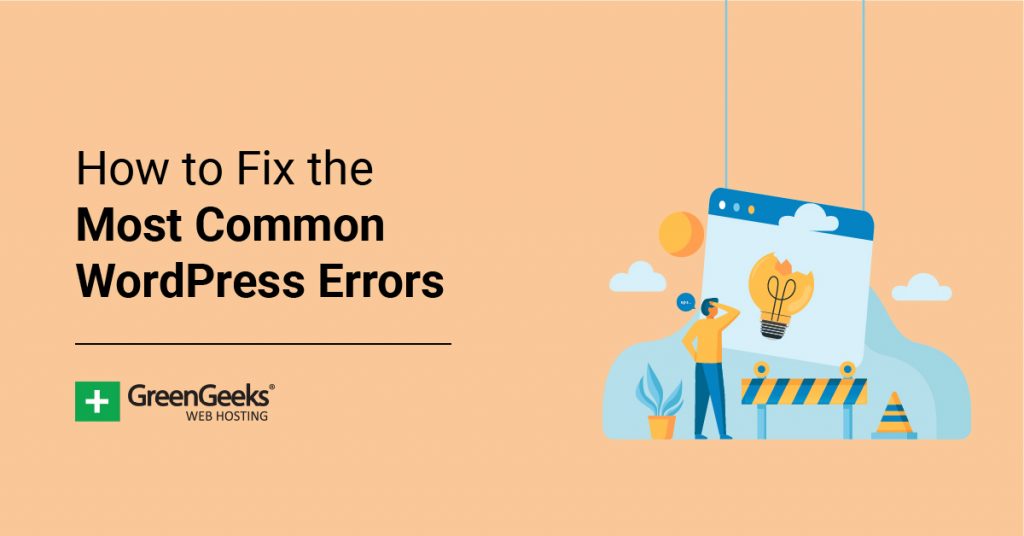Have you encountered the dreaded “429 Too Many Requests” error on your website? Unlike other error messages, this one does not give you any clue as to what is causing the problem.
The error will cause your website to become inaccessible, so it is very important to begin troubleshooting it immediately. This can be extremely frustrating for new site developers but don’t worry, there are a few potential solutions to fix it.
Today, I will demonstrate how to resolve the 429 too many requests error message.
What Causes the Too Many Requests Error Message?
As the error message suggests, there are too many requests being made on your website. The problem is these requests can be from a lot of users trying to access your website at once, bots flooding your website, or plugins and custom scripts trying to access your site’s files.
You might be wondering why too much traffic is a problem and the answer is simple, your web hosting account cannot handle it.
To be more specific, the server does not have the resources it needs.
Every time a visitor, bot, or script sends a request to the website, the server tries to accept it. A server doing its job will try to accept every single request. However, servers and hosting accounts have limits.
These requests use the web hosting account’s RAM and once it is all consumed, the error will appear. Larger websites will have to pay for better equipment to handle the traffic.
Most commonly, this is what will occur during a DDOS attack.
How to Fix Error 429 Too Many Requests
Today, I will demonstrate how to fix the 429 error message for your website. I will go over a few simple solutions that can help you identify the problem.
Many people like to jump to the conclusion that their website is being DDOS attacked.
Though this might be the case, usually, only bigger websites become the target of DDOS attacks. It is more than likely that there is something wrong with your website or web hosting account.
Method 1: Clear the Browser Cache
One potential solution to this error is to clear your browser cache. The process is similar in every browser, but they are still unique. I will demonstrate how to clear the browser cache in Google Chrome.
First, click on the three vertical dots in the top right corner and click on History.
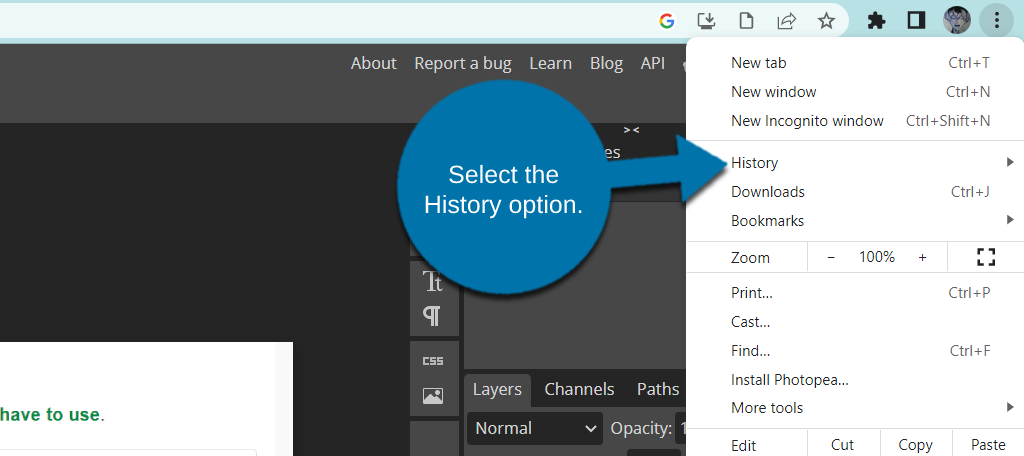
You will see all of your browsing history from the program. On the left-hand side, click on the Clear Browsing Data option.
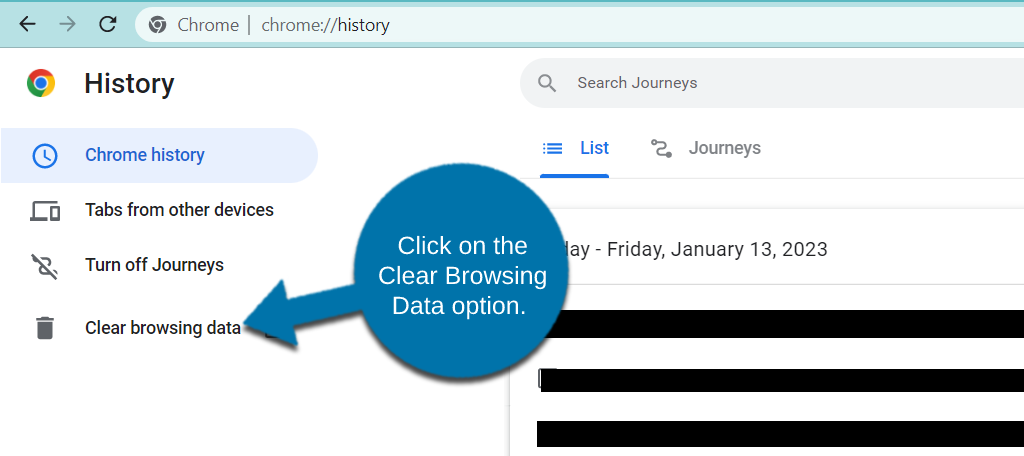
A new tab will open alongside a new pop-up. Make sure the “Cached images and files” box is checked and click on the “Clear Data” button.
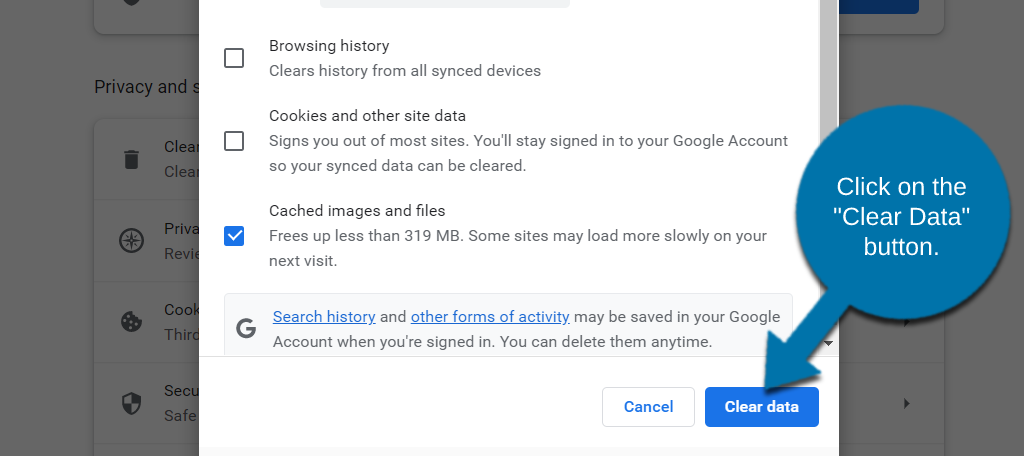
And that’s it. Check to see if any cached images or files were to blame for the error message.
Method 2: Change Your Default Login URL
The most common cause of the 429 too many requests error is actually brute force attacks. This is where a hacker continuously attempts to log into your website over and over using different usernames and passwords.
Due to the sheer amount of login attempts, it’s very possible they are the cause, and these hackers use bots to carry out the attack.
One way to guard yourself against it is to change the default URL for your login area. If you change the URL you use to access your site’s backend, it’s more difficult for hackers.
Does it solve the problem entirely? No. Does it help? Absolutely.
If you’re using WordPress, one way to accomplish this is by using the WPS Hide Login plugin. The plugin is very simple. Upon installation, all you need to do is go into the settings and customize what the login URL should be.
This makes it so that only someone familiar with the website will know how to log into the admin section.
Most popular content management systems have similar tools. Check your platform’s support pages to see if there is one you can use to hide or change the login URL.
You should also take a few moments to customize the login page. For instance, you can set it to accept email credentials or usernames. Changing it up will prevent a lot of bots as you no longer accept the default layout.
Method 3: Verify CPU and Memory Usage (cPanel)
Sometimes the reason the error is occurring is that your website is using too many resources. Specifically, your CPU usage and memory.
If this is the case, the solution is to either upgrade your hosting plan to get more resources or reduce what you are using.
Luckily, we can check how many resources our websites are using within the cPanel.
First, log into your web hosting account and access the cPanel. Once there, locate the Metrics section and click on the Resource Usage option.
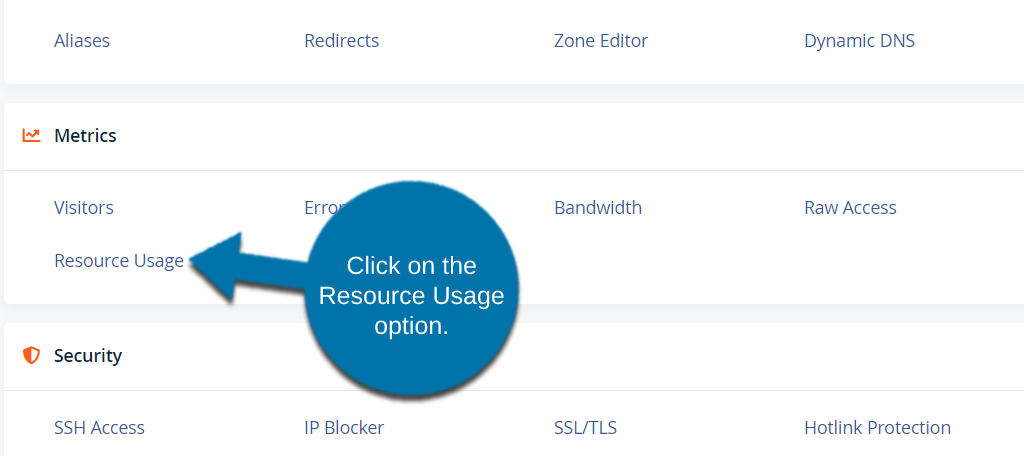
Click on the Current Usage tab and you will see a real-time view of the resources your website is using. Each box shows you a specific resource like CPU Usage and tells you the limit (what your web hosting plan allows) and what you are using.
If the value your website is using exceeds the limit, you need to track down what is using those resources and reduce it. Alternatively, you could purchase more resources from your web host.
NOTE: Sometimes bad plugins, incorrect configurations, or other site additions can tap out your resources. I’ve seen a single plugin use up every bit of memory because of an incorrect setting in WordPress.
Method 4: Use a Backup Restore Point
The last method you should try is restoring your website with a backup. As long as you have kept your backup up to date, then you should be able to revert your website to before the error began.
While you may lose a few of the changes you made, it is worth getting your website operational. After all, if your website is not accessible, then you can’t make money. Thus, it’s a bigger loss to keep the website offline.
Of course, this is all banking on the fact that you followed good web developer etiquette and kept your backup up to date.
Sadly, many beginners fail to see the benefit of maintaining a backup until it is too late. Even if your backup is not up to date, it may still be worth rolling your website back to an older version.
Again, if your website is not accessible, you can’t make money or reach your target audience. For any website, this is the worst-case scenario, and the 429 too many requests error fits that bill.
How to Fix 429 Too Many Requests on WordPress
While the above methods are generally the most common fixes, sometimes WordPress has something going on in the background.
Let’s take a look at how to fix the 429 error in WordPress.
Method 5: Check Your Plugins
Plugins are used for almost anything now and it is very likely that one may be causing the problem. The problem is identifying which one. It is always recommended to use as few plugins as possible.
Not only can they slow down your website, but in situations like this, having a lot of them can make it difficult to determine a problem. I will show you how to deactivate your plugins.
On the left-hand admin panel, click on Plugins and select the Installed Plugins option. If you have not set up automatic updates, take this time to make sure all of your plugins are up to date.
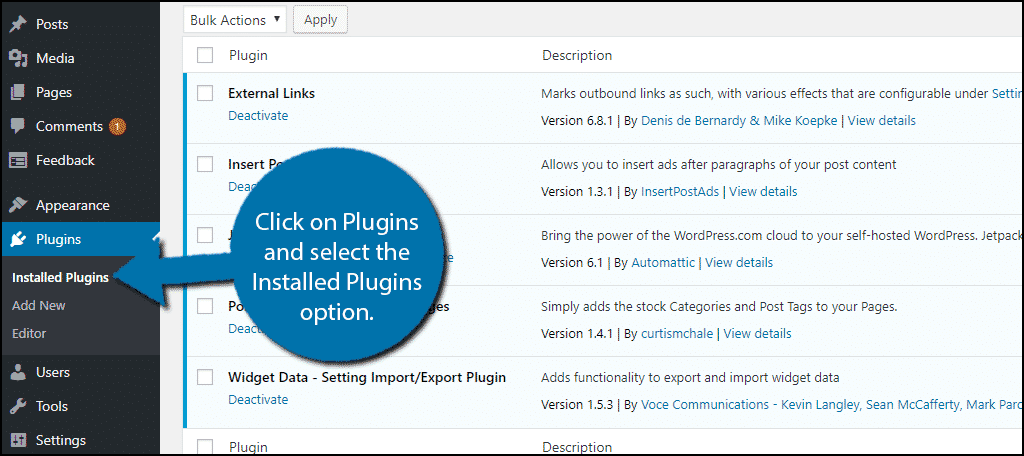
The process is very simple. I recommend going through each plugin one at a time. You want to deactivate the plugin and see if the error message is resolved, if it is not, reactivate the plugin and try the next one.
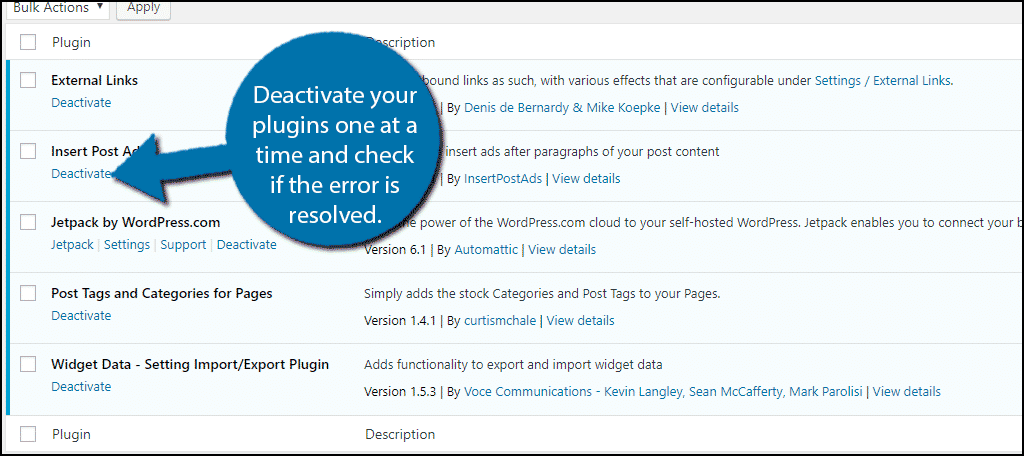
Of course, you may be using a lot of plugins, which can slow down your website.
Using the one-by-one approach may require too much time. If this is the case, use the bulk action to deactivate your plugins and check if the issue is resolved. At this point, you need to determine which plugin is the culprit.
If you have found that one of your plugins is causing the issue, check to see if you have changed any settings that would cause this and, if not, contact the plugin creator to alert them about the error.
Method 6: Check Your Theme
One of the biggest selling points of premium themes is the functionality they build into them. Of course, what is a selling point to one person, is the opposite for others.
Many web developers feel that built-in plugins can feel restricting and websites should avoid these. These built-in plugins could be the cause of the error.
On the left-hand admin panel, click on Appearance and select the Themes option.
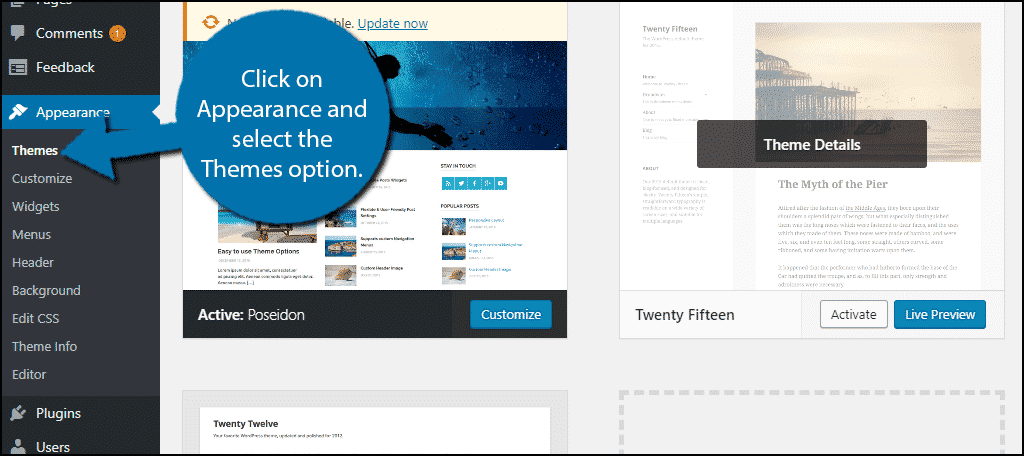
Change your premium theme to another theme that does not have built-in features.
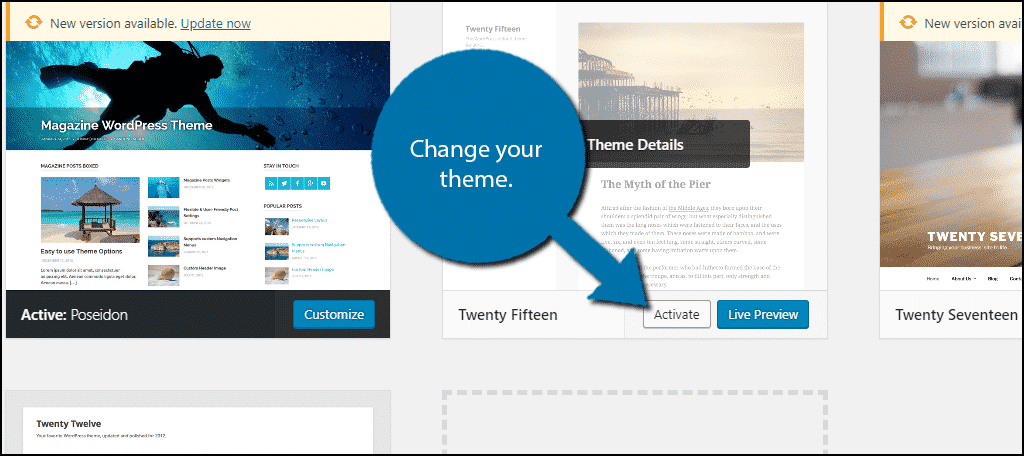
Check to see if this has fixed your error. If it has, let the theme’s creator know about the issue. You can then switch to a different theme until the problem is addressed.
If All Else Fails, Contact Your Web Host
If these steps do not fix the 429 too many requests problem, the issue is most likely not your fault. Contact your web host to find out what is going on. This can be many things. It could be a DDOS attack, but it is also likely that a third-party service is responsible.
For example, too many crawls by social media bots like Twitterbot can quickly tap out your memory and CPU usage.
It is no secret that search engines use bots to properly determine the rank of your website. Sometimes things can go wrong and they could send too many requests.
Let’s say a request from one of these third-party services is blocked by something. The third-party service will be programmed to try again. This could easily get out of hand and you will see a lot of requests coming from one party.
If contacting your web host does not lead to any results, you should consider switching web hosts.
Was a plugin causing the problem? Was your web host able to help you?